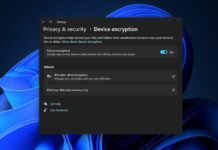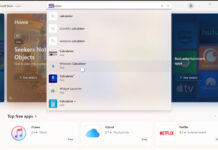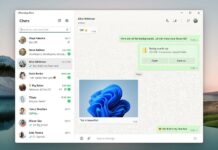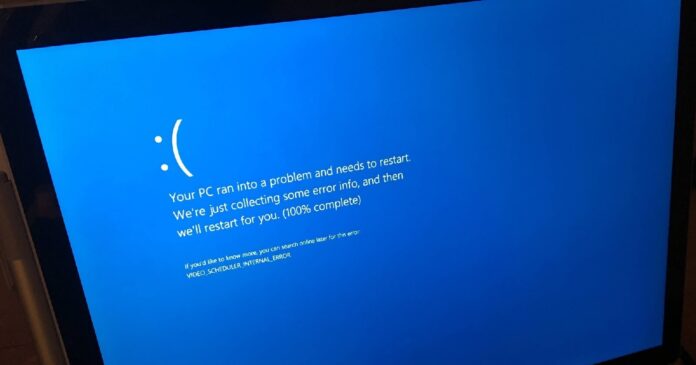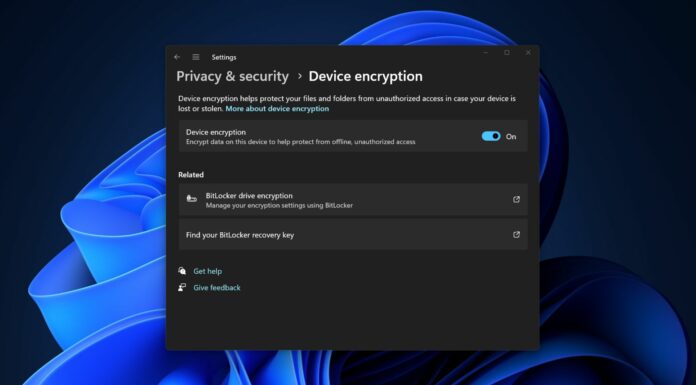Intel has confirmed that a recent problem causing Windows 11 to crash with a blue screen of death (BSOD) was an issue with its Wi-Fi driver. Fortunately, Intel has already released a fix to resolve this problem. Additionally, Intel has published Bluetooth version 23.30 with stability fixes. But let’s first discuss the Wi-Fi update.
For Wi-Fi, the Intel WLAN driver version 23.30 brings several significant improvements. For example, installing the February 2024 Wi-Fi update should fix the long-standing Blue Screen of Death error caused by the wireless adapter. However, there’s more to the update than fixes for BSODs.
According to the release notes, Intel’s new Wi-Fi driver improves quality of Service (QoS) to prioritize internet traffic effectively. I’m not sure what exactly this means, but it’s fair to assume this change is related to overall performance improvements when the router is being used by a lot of devices.
Likewise, Intel has made under-the-hood changes to improve network latency, which can be particularly useful when playing games.
Since the last few releases, some people have flagged several issues with Intel’s wireless drivers, including Windows System Event ID 5002 errors.
This issue broke wireless adapters, with Windows 11 displaying a yellow exclamation mark in Device Manager for the adapter. Users had also flagged problems finding Wi-Fi networks or connecting monitors via Miracast.
Thankfully, Intel’s Wi-Fi version 23.30.0 aims to address these bugs alongside other minor issues that may affect performance, stability, or other vendor-specific features.
Intel’s Bluetooth version 23.30
As mentioned above, there’s also a new update for people with Bluetooth adapters from Intel, but this particular driver release doesn’t have a lot of changes.
The new Intel Bluetooth version 23.30 aims to improve device stability, especially after waking up the PC from sleep or sleep mode. It also offers improved connectivity for users with a second gaming controller, such as Dual Sense, ensuring a smoother gaming experience.
How to get the February 2024 Intel driver update
These updates typically arrive via Windows Update if necessary for your device. Still, if you can’t wait and you’re convinced the drivers cause the BSODs, you can use Intel’s Driver and Support Assistant (iDSA) tool to update them.
The process to update drives using iDSA is quite straightforward, but I’m highlighting the steps below for your reference:
- First, head to Intel’s website to grab the .exe for Driver and Support Assistant (DSA) tool, and open the app.
- The app ‘Update Assistant’ typically runs in the background, so you will find it in the system tray.
- Click the icon and start checking for updates.
You can always revert the update to the older version using Device Manager.
If you’re looking for additional fixes, check out the release notes for Windows 11 February 2024’s optional update, which fixes notable bugs, including performance issues.